Create New Android Project - Eclipse
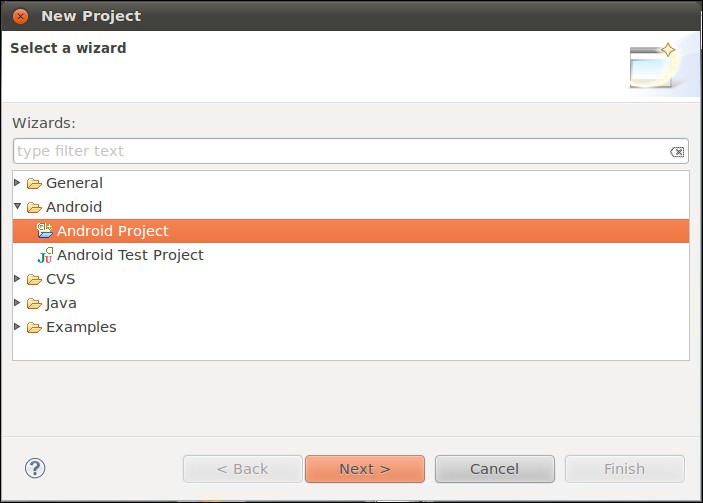
This is a tutorial of creating new android project from Eclipse tools. Note : If your eclipse dont have Android project, then you need to follow step by step here to install android plugin for eclipse . Install Android Plugin - Eclipse Eclipse From the Eclipse main menu, choose File >> New >> Project.; and this will bring up a list of project types to choose from. Fold open the Android option and click on Android Project: Press Next to advance the wizard to the main Android project page: Fill in the following: The name of the project (e.g., Now) The Android SDK you wish to compile against (e.g., Google APIs for Android 2.3) The name of the Java package in which this project goes (e.g: com.commonsware.android.skeleton) The name of the initial activity to create (e.g., Now) At this point, clicking Finish will create your Eclipse project. Reference : Android Programming Tutorials, 3rd Edition By Mohd Zulkamal NOTE : – If You have Found this post Helpful, I will appreciate i

