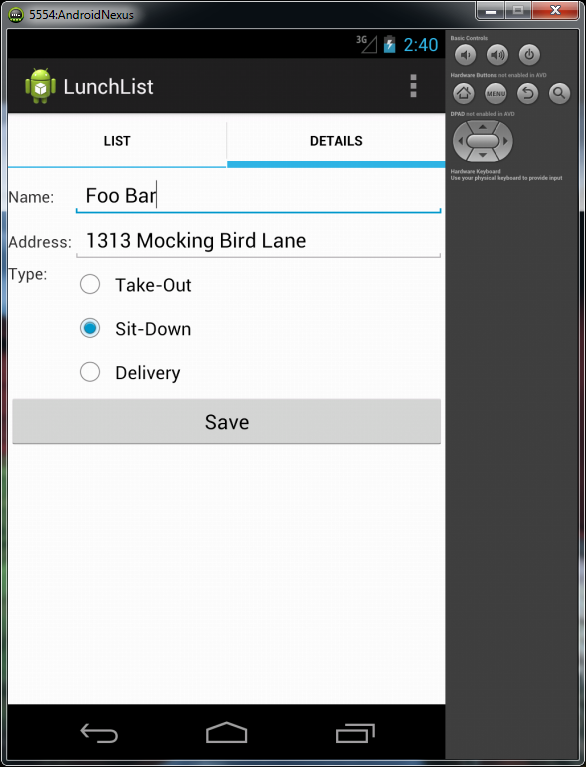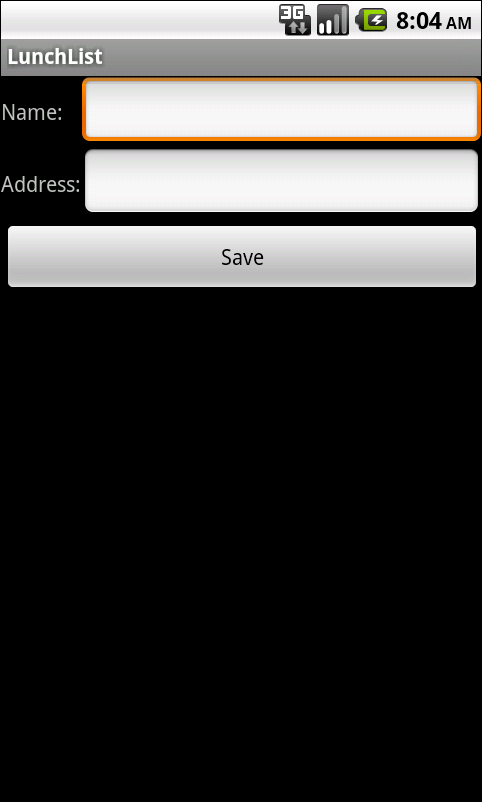Store and retrieve image from database MSSQL - asp.net
This is a example to upload image and store into database. The example also show how to retrieve image from database. Note : Assume the web page have their own master page SQL Create Table SET ANSI_NULLS ON GO SET QUOTED_IDENTIFIER ON GO CREATE TABLE [dbo].[imageTest]( [ID] [int] IDENTITY(1,1) NOT NULL, [Image] [image] NULL, CONSTRAINT [PK_imageTest] PRIMARY KEY CLUSTERED ( [ID] ASC )WITH (PAD_INDEX = OFF, STATISTICS_NORECOMPUTE = OFF, IGNORE_DUP_KEY = OFF, ALLOW_ROW_LOCKS = ON, ALLOW_PAGE_LOCKS = ON) ON [PRIMARY] ) ON [PRIMARY] TEXTIMAGE_ON [PRIMARY] GO ASPX page Code <asp:Label ID="Label1" runat="server" Text="Image Upload :"></asp:Label> <asp:FileUpload ID="FileUpload1" runat="server" /> <br /> <asp:Button ID="Button1" runat="server" Text="Save" OnClick="Button1_Click" /> <br /> <br /> <asp:Panel ID="