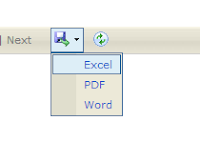Simple Tooltip with jQuery (only text)
A tooltip is an interface component that appears when a user hovers over a control. They’re already present in most browsers. When you provide a title attribute for a link or an alt attribute for an image, the browser will usually display it as a tooltip when the user hovers over that element. By storing the text using the data command, i can recover and replace the link "title" later.
The markup is really simple and flexible and adapts to many possible scenarios you might encounter. Must have a class "masterTooltip" which will launch the tooltip, and the tag "title" that will contain the text inside.
By Mohd Zulkamal
NOTE : – If You have Found this post Helpful, I will appreciate if you can Share it on Facebook, Twitter and Other Social Media Sites. Thanks =)
The markup is really simple and flexible and adapts to many possible scenarios you might encounter. Must have a class "masterTooltip" which will launch the tooltip, and the tag "title" that will contain the text inside.
The ASP.NET Image Button Controller
<asp:imagebutton alternatetext="Delete user permenantly"
class="masterTooltip" commandname="Delete" height="20px"
id="BRemove" imageurl="~/Images/cross.png" runat="server"
title="Delete user permenantly" tooltip="Delete user permenantly"
width="20px"></asp:imagebutton>
CSS
.tooltip
{
display: none;
position: absolute;
border: 1px solid #333;
background-color: #161616;
border-radius: 5px;
padding: 10px;
color: #fff;
font-size: 12px Arial;
}
Jquery Library
<script type="text/javascript"
src="http://ajax.googleapis.com/ajax/libs/jquery/1.6.2/jquery.min.js"></script>
Jquery Script
<script type="text/javascript">
$(document).ready(function() {
// Tooltip only Text
$('.masterTooltip').hover(function(){
// Hover over code
var title = $(this).attr('title');
$(this).data('tipText', title).removeAttr('title');
$('<p class="tooltip"></p>')
.text(title)
.appendTo('body')
.fadeIn('slow');
}, function() {
// Hover out code
$(this).attr('title', $(this).data('tipText'));
$('.tooltip').remove();
}).mousemove(function(e) {
var mousex = e.pageX + 20; //Get X coordinates
var mousey = e.pageY + 10; //Get Y coordinates
$('.tooltip')
.css({ top: mousey, left: mousex })
});
});
</script>
The Output
By Mohd Zulkamal
NOTE : – If You have Found this post Helpful, I will appreciate if you can Share it on Facebook, Twitter and Other Social Media Sites. Thanks =)


.bmp)