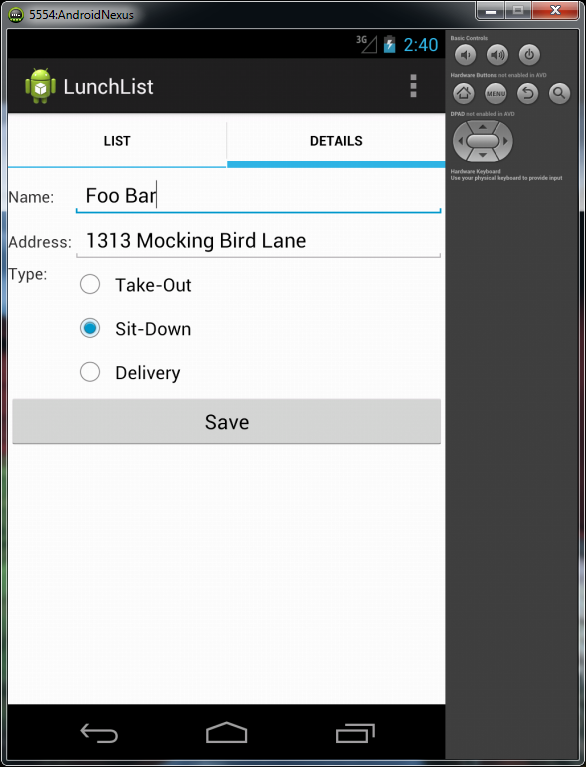Android Popup box/Dialog box code example - Java
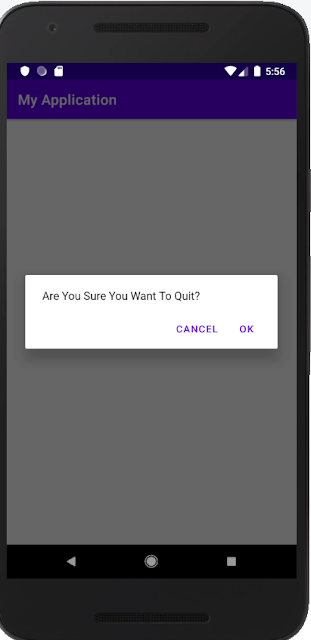
When Developing an Android application, sometimes you want to have confirmation on the action done by the user. Using a popup box or dialog box will help to get the user's intention on what are they doing. Here is the sample code to use the popup box/dialog box to show a message to the user. Full Code example. import androidx.appcompat.app.AlertDialog; import androidx.appcompat.app.AppCompatActivity; import android.content.DialogInterface; import android.os.Bundle; public class MainActivity extends AppCompatActivity { @Override protected void onCreate(Bundle savedInstanceState) { super.onCreate(savedInstanceState); setContentView(R.layout.activity_main); } @Override public void onBackPressed(){ ShowMessageExit("Are You Sure You Want To Quit?"); } private void ShowMessageExit(String Message){ new AlertDialog.Builder(this) .setMessage(Message) .setPositiveButton(android.R.str...