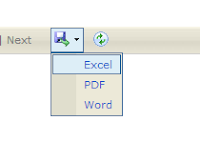How to "PUT" and "GET" queue item IBM WebSphere Queue - C#
This is example C# code how to insert value into IBM WebSphere Queue, and Get The Queue value back.
You can use Queue to store some information to processed later without involve database. You can read more about IBM WebSphere queue in here
Note : You need to include library IBM.WMQ . ( using IBM.WMQ; )
By Mohd Zulkamal
NOTE : – If You have Found this post Helpful, I will appreciate if you can Share it on Facebook, Twitter and Other Social Media Sites. Thanks =)
You can use Queue to store some information to processed later without involve database. You can read more about IBM WebSphere queue in here
Put Message C# Code
MQQueueManager queueManager;
MQQueue queue;
MQMessage queueMessage;
MQPutMessageOptions queuePutMessageOptions;
MQGetMessageOptions queueGetMessageOptions;
string ChannelInfo;
string channelName;
string transportType;
string connectionName;
//get channel info
char[] separator = { '/' };
string[] ChannelParams;
ChannelInfo = "CHANNEL3/TCP/172.19.37.2";
ChannelParams = ChannelInfo.Split(separator);
channelName = ChannelParams[0];
transportType = ChannelParams[1];
connectionName = ChannelParams[2];
//get queue manager
string queueManagerName = "QMGR3";
string queueName = "TESTQ";
queueManager = new MQQueueManager(queueManagerName, channelName, connectionName);
queue = queueManager.AccessQueue(queueName, MQC.MQOO_OUTPUT + MQC.MQOO_FAIL_IF_QUIESCING);
queueMessage = new MQMessage();
queueMessage.WriteString("TEST");
queueMessage.Format = MQC.MQFMT_STRING;
queuePutMessageOptions = new MQPutMessageOptions();
//putting the message into the queue
queue.Put(queueMessage, queuePutMessageOptions);
queue.Close();
MessageBox.Show("Successfully put data into queue");
Get Message C# Code
MQQueueManager queueManager;
MQQueue queue;
MQMessage queueMessage;
MQPutMessageOptions queuePutMessageOptions;
MQGetMessageOptions queueGetMessageOptions;
string ChannelInfo;
string channelName;
string transportType;
string connectionName;
//get channel info
char[] separator = { '/' };
string[] ChannelParams;
ChannelInfo = "CHANNEL3/TCP/172.19.37.2";
ChannelParams = ChannelInfo.Split(separator);
channelName = ChannelParams[0];
transportType = ChannelParams[1];
connectionName = ChannelParams[2];
//get queue manager
string queueManagerName = "QMGR3";
string queueName = "TESTQ";
queueManager = new MQQueueManager(queueManagerName, channelName, connectionName);
queue = queueManager.AccessQueue(queueName, MQC.MQOO_INPUT_AS_Q_DEF + MQC.MQOO_FAIL_IF_QUIESCING);
string str_rtn = string.Empty;
while (true)
{
try
{
queueMessage = new MQMessage();
queueMessage.Format = MQC.MQFMT_STRING;
queueGetMessageOptions = new MQGetMessageOptions();
queue.Get(queueMessage, queueGetMessageOptions);
str_rtn = queueMessage.ReadString(queueMessage.MessageLength);
MessageBox.Show(str_rtn);
break;
}
catch (MQException MQExp)
{
str_rtn = "MQQueue::Get ended with " + MQExp.Message;
MessageBox.Show(str_rtn);
return;
}
}
queue.Close();
Note : You need to include library IBM.WMQ . ( using IBM.WMQ; )
By Mohd Zulkamal
NOTE : – If You have Found this post Helpful, I will appreciate if you can Share it on Facebook, Twitter and Other Social Media Sites. Thanks =)

.bmp)