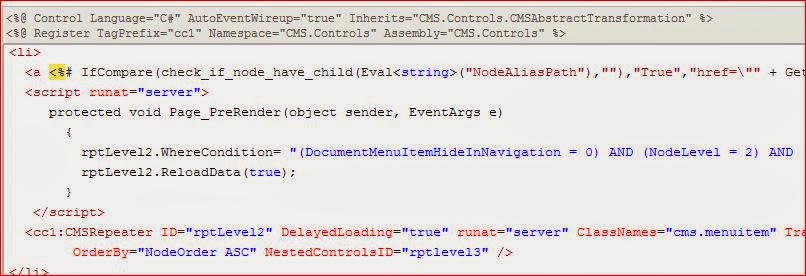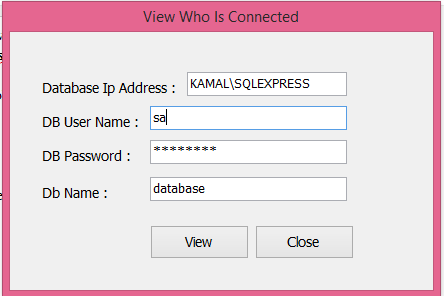How to "PUT" and "GET" queue item IBM WebSphere Queue - C#
This is example C# code how to insert value into IBM WebSphere Queue, and Get The Queue value back. You can use Queue to store some information to processed later without involve database. You can read more about IBM WebSphere queue in here Put Message C# Code MQQueueManager queueManager; MQQueue queue; MQMessage queueMessage; MQPutMessageOptions queuePutMessageOptions; MQGetMessageOptions queueGetMessageOptions; string ChannelInfo; string channelName; string transportType; string connectionName; //get channel info char[] separator = { '/' }; ...